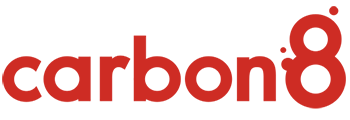OVERPRINT GUIDELINES
Elements that are intended to be printed in CMYK ink with an embellishment applied over the top of the print (hence the term “overprint”) need to be set up in a specific way.
This applies to varnish/spot UV, diecutting/contour cutting, white ink elements, and often foiling/debossing/embossing. Below we use varnish/spot UV as an example, however the process is the same regardless of the embellishment.
1. Select all elements to be overprinted with varnish. In this case you will notice there are both strokes and fills.
2. Make a new layer and name it according to the type of embellishment you require; in this case “Varnish”. Copy the elements to be varnished, and place them in place directly on top. Now move the freshly pasted elements to the varnish layer. The varnish layer must be ordered on top of the “CMYK” layer.
3. Create New Spot Color Swatch. It can be any colour, but it’s a good idea to make it 100% Magenta or 100% Cyan so that it stands out from the rest of your artwork. Name this new swatch according to the embellishment required; in this case it’s “Varnish”. Select “Spot Color” from the drop down.
4. Now assign this new Varnish swatch colour to all the elements on the Varnish layer. Strokes get a “varnish” stroke colour, and fills get a “varnish” fill colour.
5. Open the “Attributes” window, then select all elements on the Varnish layer. Now click the “Overprint Fill” and “Overprint Stroke” checkboxes so that a tick appears beside each.
6. Save your file as a PDF and you’re done. Your artwork should now consist of two layers. The bottom layer contains the regular CMYK print elements, and the layer above contains an exact copy of the areas to be varnished.
It will appear in your PDF as though those areas are cyan or magenta, however with the overprint attributes turned on, the CMYK print elements will be hidden underneath.